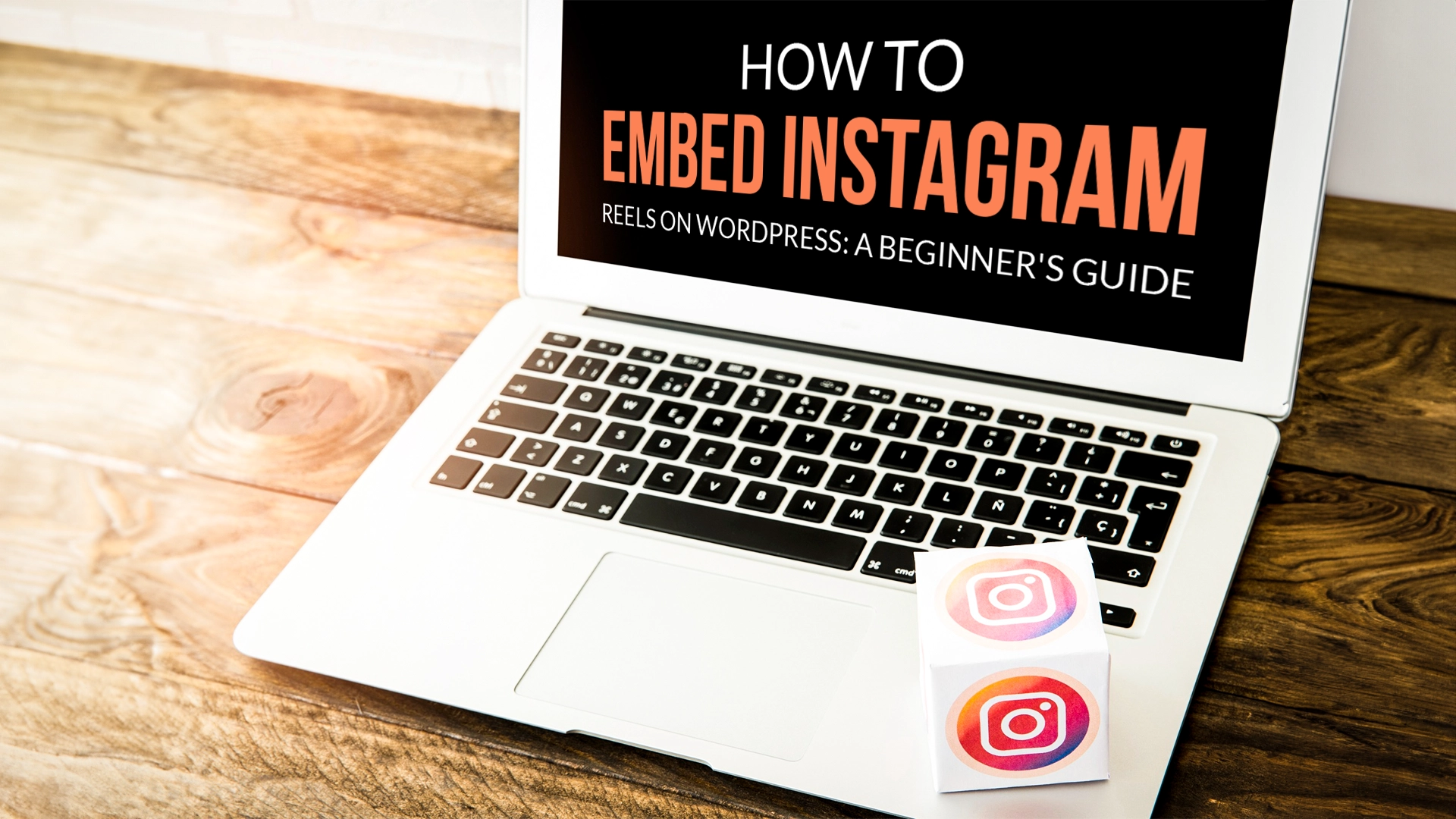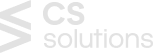Instagram reels are a powerful tool for communicating with your followers. They not only let you make quick, engaging films, but they also do it in a way that draws viewers in with features like voting, polls, and much more. Everyone has turned to reels—from food truck operators to dog walkers—to develop their brands and expand their businesses.
However, if you are looking for an answer on how to embed Instagram reels on WordPress, you have come to the right place.
Why Should You Embed Instagram Reels on WordPress?
Based on our analysis of marketing statistics, Instagram boasts more than 2 billion monthly active users. In other words, it’s a fantastic platform for advertising your goods and services, increasing brand recognition, and expanding your clientele.
But if they only go to your website, they won’t see the material you post on Instagram. In light of this, it makes sense to integrate your Instagram feed into WordPress so that users can view it.
This is a simple method to get more people to follow you on Instagram and promote your social media presence.
This additional information can boost your website’s search engine optimization (SEO) and entice users to return often to see the most recent updates. Another potent form of social proof that can increase sales and foster trust is positive comments and likes.
How to Embed Instagram reels on WordPress?
Are reels from Instagram embeddable?
You’ll be happy to hear that you can incorporate Instagram feeds of your reels onto your website if that’s what you’re wondering.
It is possible to incorporate Instagram clips into your WordPress website. You have two ways if you wish to include reels from Instagram on your website:
#1 Manual Process
Obtaining the Embed Code
- Open your Instagram account and log in.
- After selecting the video to embed, check for the three dots in the upper right corner.
- The Embed option will be available on the menu that appears. Select “Embed.”
- With great generosity, Instagram provides you with the embed code. Although it will seem like just one line of code, there is considerably more than you might imagine. Select the “Copy the Embed Code” button.
Instagram makes getting the embed code simple! The video will then be added to a WordPress post.
Integrating the WordPress Post with the Embed Code
There’s a way to add a custom HTML block in the Gutenberg default WordPress editor. This block will be used to incorporate the Instagram video into your WordPress article.
- Access your WordPress Administrator Dashboard by logging in.
- To add the video, either open or create the post.
- To add a new block, click the + sign and type “HTML” to locate the Custom HTML block.
- Paste the embed code into the block after choosing it. It could appear a bit disorganized.
Best wishes! You are now proficient at integrating an Instagram video into a WordPress website.
#2 Automatic Process
Use an Instagram Plugin
You can also use a plugin to learn how to embed Instagram reels on WordPress. A WordPress plugin is a modular component that lets you add specific functionality to your WordPress website, such as search bar or a newsletter subscription form. Although footers and sidebars are the most popular places to add them, they can be placed in other sections of your website.
You may immediately integrate your Instagram feed in real-time to your website by using a WordPress Instagram plugin. You have the option to have it show on every page or just a select few.
Among the best WordPress Instagram plugins is Smash Balloon. You can use it to show posts from different Instagram accounts on different feeds or on the same feed.
Using Smash Balloon on WordPress, customizing an Instagram feed is simple. The picture size, columns, background color, width, and height can all be changed.
Furthermore, this WordPress plugin provides:
- Use any size thumbnail to draw attention to your Instagram posts.
- To view other Instagram pictures from your account, click the Load More button.
- Rather than having to hunt for your account on the mobile app, users may follow you on Instagram with ease by selecting the “Follow” option.
- Web developers can alter the appearance and style of the Instagram feed with the custom JavaScript and CSS functionality.
- The choice of arranging your Instagram photos in a random or chronological fashion.
Smash Balloon offers the Instagram Feed Pro plugin in addition to the free version to help you answer how to embed Instagram reels on WordPress. With sophisticated features like hashtags and tagged feed presentation, it starts at $49/year.
Another good plugin is Social Feed Gallery. With just one click to set up, Social Feed Gallery is an easy-to-use WordPress plugin for Instagram feeds that makes integration simpler. You can also use it to organize Instagram feeds by hashtag and username.
Additional functionalities provided by this plugin include:
- You have two options for displaying Instagram feeds on your WordPress website: gallery or carousel.
- An alternative caching system to guarantee that your feeds remain accessible even in the event that Instagram’s API has problems.
- To make your Instagram feed look better, show off pictures and videos from your feed using a pop-up gallery.
- Cache Instagram content automatically to improve server efficiency and reduce page load times.
The tools you need to embed Instagram feeds on your WordPress website are included in the free edition. Get the premium plan, which costs $49 per license, to benefit from additional features including lifetime upgrades and six months of support.
Automatically Updating Instagram Reels on WordPress
The nicest part about embedding your Instagram reels using a plugin is that it will now automatically add any new reels you upload to your Instagram account!
With just five minutes of effort, you can now allow visitors to your website to share your Instagram content.
By offering positive feedback through your Instagram posts, an Instagram feed can also help you grow your following and enhance bookings and revenues.
How to Include Images from Instagram in WordPress
You may manually include Instagram photographs into your WordPress pages and posts using two different methods. Go to Instagram and sign into your account first. Next, locate the image in a new tab and open it for embedding. Click the timestamp that shows how long it has been posted to accomplish this.
Choose the URL in your browser’s address bar on the new page, then copy it. Go to Pages or Posts in your WordPress dashboard to embed the picture on your website.
Next, decide which post or page you wish to include the picture on. The image will then immediately appear if you simply copy and paste the URL into the WordPress editor at the desired spot. An ‘Embed Code’ can be used as an alternative.
Go back to Instagram and, at the photo you’ve selected, click the ellipsis button next to the space designated for comments.
Select Embed and copy the supplied code. If you’d like, you can alternatively uncheck the box to remove the caption from the embed.
Lastly, go back to your WordPress page or post and paste your code wherever you’d like, but make sure you pick the text editor first.
Although using the embed code method requires a bit more time than using the widget method, it is a wonderful option for experienced coders because it may be more customizable.
If you want to embed Instagram content on your WordPress website, should you use a widget or plugin?
It’s critical to comprehend the distinction between plugins and widgets. With the use of plugins, your WordPress website might have new features that are either visible or invisible. The mistake can arise, though, because a WordPress plugin may install a widget on your behalf when you activate it. Widgets are always displayed, typically in the sidebars or footer, unlike plugins.
Everything relies on the functionality you want when deciding between an Instagram widget and a plugin. A basic Instagram widget is useful if all you want to do is show up your feed or add social media icons. Companies that don’t care about graphics or who just want the quickest website feasible might use widgets.
Summary
Your WordPress website can gain more traffic, conversions, brand visibility, and Instagram followers when you learn how to embed Instagram reels on WordPress. You must create an Instagram account, choose an Instagram feed WordPress plugin, connect your Instagram account, customize the feed’s look, and embed your Instagram feed into WordPress in order to incorporate the social media feed into your website.
We hope that this post has assisted you in adding an Instagram feed to your WordPress website.